We all have downloaded songs from the internet or ripped songs from CD/DVD and stored on our PC or music player. Whenever we do that, the songs are named as xxx01.mp3, xxx02.mp3 and so on, where 'xxx' stands for the album name. The song's actual name is hidden away in its Advanced Properties -> Title. This is really frustrating because we cannot identify the song. The tool 'Songs Renamer' which I have created helps you solve this problem. It automates the process of renaming of songs by picking up the text available in Title property and applying it in the file name.
Download Songs Renamer
Songs Renamer by Mayank Kumar is licensed under a Creative Commons Attribution-No Derivative Works 2.5 India License.
Features
1. Creates a tree structure based on the folder selected for processing. It can process upto n-level of nested folders. However, it may take some time if the nesting is too deep.
2. Allows user to choose a single file or entire folder. User can alter his choice at any point of time.
3. Single click renaming of files from the application interface itself.
4. 'Open' and 'Open containing folder' options available from the right-click context menu from the application interface.
Usage
1. Install and launch the application.
2. Click om 'Browse' button and select the folder where the songs you want to be renamed are kept.
3. Choose the songs you want to rename by selecting the adjacent check box.
4. Click on 'Rename' button. The renaming progress bar is displayed and finally a 'Rename Complete' message is displayed.
5. You are done!!
Installation
Supported Operating Systems -
1. Windows XP
2. Windows Server 2003
3. Windows Vista
4. Windows 7 (Not fully tested yet)
Pre-requisites -
1. Microsoft .NET Framework 2.0
2. Disk Space - 5 MB
3. Memory - 128 MB of RAM
Bug Reporting
In case you encounter any bug, please mail me at mayankthebest[at]gmail[dot]com along with the generated error log file.
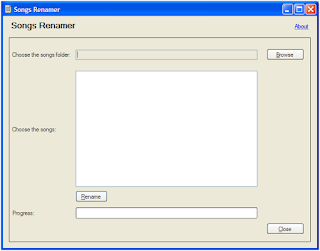



Comments
Post a Comment
As far as possible, please refrain from posting Anonymous comments. I would really love to know who is interested in my blog! Also check out the FAQs section for the comment policy followed on this site.